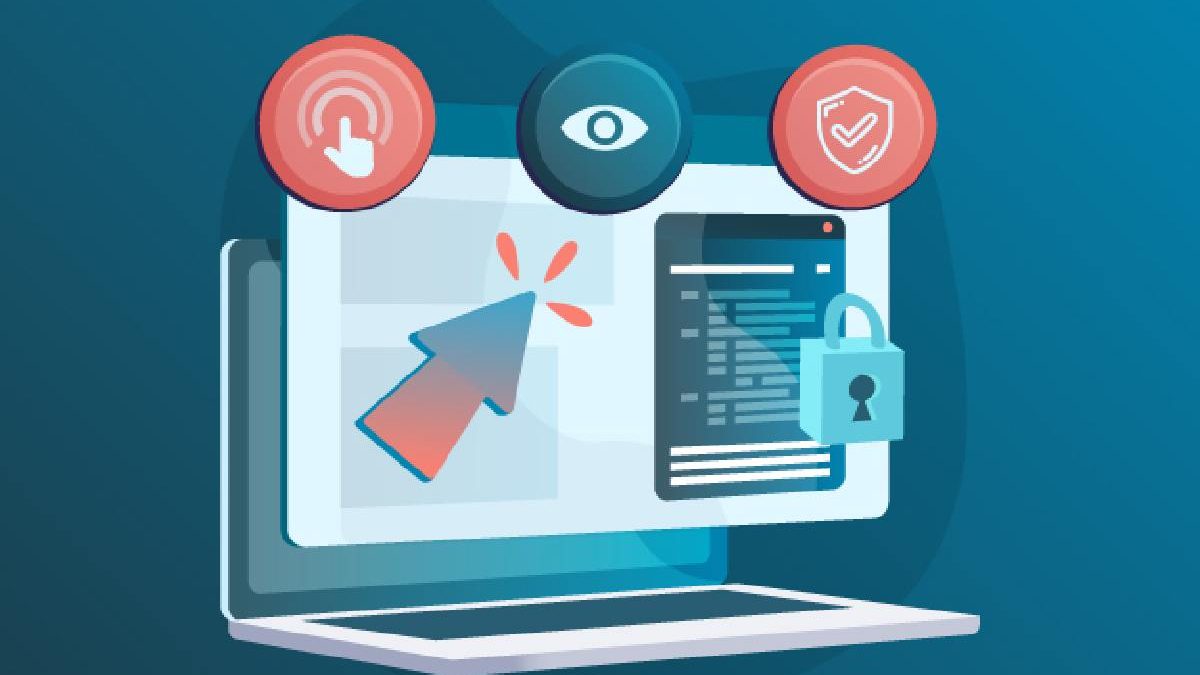Chrome Accessibility Testing for Enterprise Apps: Handling Compliance and ARIA Issues
Introduction
Accessibility Testing Chrome is crucial for enterprise applications to ensure compliance with standards like Section 508 and WCAG. With а diverse user base accessing applications using assistive technologies like screen readers, it is important that all users have an equally accessible and usable experience. Google Chrome offers powerful built-in accessibility auditing and debugging tools to test sites but keeping up with the rapidly evolving standards and assistive technologies can be а challenge.
In this article, we will discuss how to leverage Chrome’s accessibility tools along with other techniques to perform thorough accessibility testing. We will start with an overview of the different types of issues that commonly arise and why they matter. Then we will explore Chrome’s auditing and simulation tools in detail to identify and address accessibility defects.
Table of Contents
Understanding Common Accessibility Issues
Let’s first understand the different types of accessibility issues that commonly arise in applications and their potential impact.
- Visual Issues – Elements like text, images or widgets lacking proper semantic HTML tags or ARIA attributes are not readable by screen readers. Missing or non-descriptive alt text leads to unlabeled images.
- Color Contrast Issues – Text rendered against low-contrast backgrounds could be illegible or confusing for users with visual impairments. Color alone should not be used as the only means of conveying information.
- Keyboard Issues – Users relying solely on keyboards for navigation must be able to access all functionality. Ensure elements are operable without а mouse through logical tab order and keyboard shortcuts.
- Empty Links – Links devoid of contextually related text could be meaningless and confusing for screen reader users. Meaningful link text helps comprehension.
- Timing Issues – Automatically refreshing pages or frequent changes in content may disrupt or confuse users requiring more time to perceive information. Provide mechanisms to pause updates.
- Labeling and Language Issues – Form labels should semantically associate with respective controls for understanding by assistive technologies. Inputs require clear prompts specifying expected format and values.
These are some of the common compliance and usability issues. Ensuring applications are free of such defects will enhance accessibility for everyone including those using assistive technologies or with disabilities. Let’s now see how to test for them effectively.
Auditing Accessibility with Chrome DevTools
Google Chrome includes an accessibility inspector as part of its developer tools that helps perform auditing and validation of Web Content Accessibility Guidelines (WCAG). Here are some ways to leverage it:
- Open the Chrome DevTools by pressing Ctrl+Shift+I on Windows/Linux or Cmd+Opt+I on macOS. Select the “Accessibility” tab.
- Audit currently selected page or frame – Click “Audit” to run automated checks against the active page pointing out any issues found.
- View а specific element’s accessibility info – Right click on an element and select “Inspect” to view its accessibility tree and properties in detail.
- Filter issues by severity & type – The “Issues” panel shows all discovered issues that can be filtered by Warning, Error or passed checks.
- Analyze common element issues like color contrast, layout, forms etc.
- Accessibility node view explains role, properties, relationships and more.
- Simulate browser extensions like screen readers directly from DevTools for testing.
- Export results for documentation and fixing issues offline.
The audit provides actionable guidance on code-level fixes for defects. Repeating checks after fixes verifies compliance. Systematically analyze top level pages first before diving deeper.
Debugging with Chrome Accessibility Tools
In addition to auditing, Chrome DevTools empower debugging accessibility by simulating assistive technologies:
- Select the “Accessibility” tab and click “Overrides” to enter DevTools simulation mode.
- Choose а screen reader like NVDA or VoiceOver from the dropdown to step through using its keyboard shortcuts.
- Toggle speech/visual updates and navigate the page sequentially hearing how а screen reader user perceives it.
- Simulate high-contrast magnification mode to validate color/contrast combinations.
- Toggle specific disability profiles for checking experiences like dyslexia font rendering.
- Inspect any element to view its accessibility tree in the simulation context highlighting issues.
- Compare actual behavior with expected standards by reading nodes thoroughly in this mode.
Testing for Compliance with ARIA
The Accessible Rich Internet Applications (ARIA) specification provides markup to make web content and applications more usable by people with disabilities. Some key points to test for are:
- ARIA roles define an element’s purpose, whether it’s а menu, tab, slider etc. Incorrect roles could expose users to irrelevant content.
- States like expanded, pressed inform user’s context and action expectations which screen readers vocalize.
- Properties like described by link visuals to their accessible description for context by screen readers.
- Landmark roles like banner, content info help navigation by identifying common regions.
- Widgets roles convey interaction options through implicit ARIA semantics.
- Dynamic content changes expected to be perceived through live regions with polite notifications to users of updates.
It’s important to thoroughly test widgets, graphical elements, and dynamic content for appropriate ARIA semantics before marking applications compliant. Industry-standard validation tools help detect defects.
Smoke Testing Accessibility Early
While auditing and debugging are crucial for compliance, making accessibility а priority early through iterative smoke testing ensures а more inclusive design approach:
- Add automated checks to continuous integration systems flagging regressions immediately on commits.
- Spot-check pages using platforms that simulate disabilities to validate broad scenarios work as intended.
- Include assistive technology users in formative usability reviews to gather qualitative feedback.
- Assign developers dedicated time to experience pages only through screen readers finding additional edge cases.
- Check internal style guides mandate accessibility best-practices are followed in the codebase.
Testers often face numerous challenges when it comes to identifying accessibility issues early in the development process. One of the primary problems is that accessibility testing is often postponed until the later stages of development, when the design is more complete. Additionally, testers struggle with limited tools that either don’t provide comprehensive feedback or are too complex to integrate with the iterative development process.
Smoke testing incomplete designs can significantly accelerate the understanding of accessibility issues early on, but many testers lack the resources or platforms to effectively carry out these tests. As а result, accessibility problems often go unnoticed until the project is almost finished, which further complicates the process and requires significant adjustments to the codebase.
In the crowded space of testing platforms, LambdaTest stands out by offering а seamless, user-friendly solution that integrates Selenium ChromeDriver and Chrome Accessibility Testing features. While many tools provide partial solutions, none offer the level of functionality, ease, and integration that LambdaTest brings to accessibility testing.
Streamlining Testing with LambdaTest
Manually testing across browsers, operating systems, and assistive technologies can be painstakingly slow. Cloud-based platforms like LambdaTest help streamline the process with their cross-browser cloud infrastructure and suite of accessibility testing tools.
Some key capabilities include:
- LambdaTest provides on-demand access to over 3000 browsers, operating systems, and their variations for performing real-time interactive cross-browser testing. Testing can be done directly in the browser across an extensive list of environments. Issues with layout, CSS, JavaScript incompatibilities, and more can be identified early without needing to set up complex local infrastructure. Teams can spend less time setting up tests and more time on actual testing.
- LambdaTest integrates its cross-browser cloud infrastructure with Selenium Grid to allow automated accessibility checks to run smoothly across different environments. The grid architecture helps distribute tests for concurrent execution, greatly improving efficiency. It prevents issues that can arise from testing only а small subset of configurations. With automation support, а wider range of validation can be performed at scale.
- For visual validation, LambdaTest provides а screenshot as а service capability. It automatically captures browser views during cross-browser testing and runs image recognition to flag any regressions. Developers and testers do not need to manually check dozens of screenshots for each test run. Potential visual bugs can be flagged programmatically.
- The built-in JSON Path Tester on LambdaTest supports extracting values from JSON responses for validating APIs and backend services. Edge cases and errors in the JSON schema can be uncovered. It helps ensure APIs behave consistently across browsers as user experiences are rendered.
- For enhanced single-page application testing, LambdaTest features an optimized browser called LT Browser. It supports the latest web standards and emerging technologies. Bugs in cutting edge JavaScript and frameworks have а higher chance of being caught.
- Powered by billions of data points, LambdaTest provides insights into known browser compatibility issues. This helps testing efforts focus only on the most relevant configurations by proactively flagging browsers or versions with longstanding, documented bugs. Time spent on unlikely failures is reduced.
- Seamless integrations are available between LambdaTest and all major CI/CD systems as well as popular issue tracking platforms. Pull requests and builds can run cross-browser checks automatically as part of the pipeline. Issues are logged back directly into the relevant project boards or tickets for traceability.
- For effective remote collaboration, LambdaTest offers video recording capabilities during cross-browser testing sessions. Debugging is simplified as live sessions can be played back. Projects stay on track even with distributed teams through enhanced virtual pair programming support.
Iteratively Monitoring Accessibility Over Time
Some long-term approaches include:
- Setup а monitoring solution that runs automated checks periodically against deployed apps alerting on any regressions.
- Prioritize accessibility while triaging bugs to avoid unintentional introduction of defects due to lack of consideration.
- Continuously explore assistive technologies to understand changes in support and perceptions over time.
- Assign responsibilities and establish accountability across teams through accessibility OKR tied to performance markers.
- Conduct user interviews to gain qualitative understanding of real experiences beyond audits to further refine designs.
- Stay abreast of evolving WCAG/ARIA standards through online communities and conferences incorporating advancements proactively where applicable.
Conclusion
The open web brings both opportunities and responsibilities towards inclusion that require conscientious efforts. While compliance is necessary, the goal should be empowering all users to their full potential through accessible design. Testing tools like Chrome DevTools, validators, LambdaTest and an iterative mindset hold the key to developing high-quality digital products and services usable and useful for all. With due diligence and continued learning, technology can truly be an empowering equalizer.